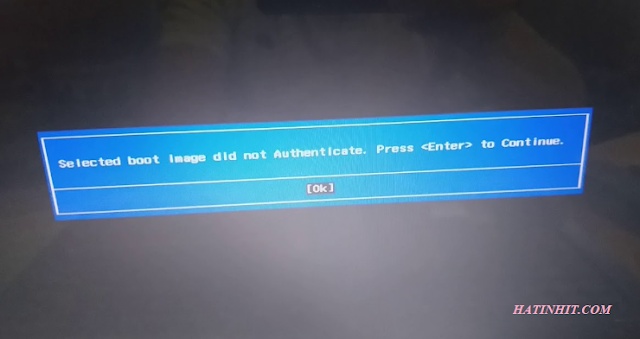Cài máy tính bị lỗi 'Selected boot image did not authenticate. Press
to continue' cách xử lý?How to Fix the “Selected Boot Image Did Not Authenticate” Error
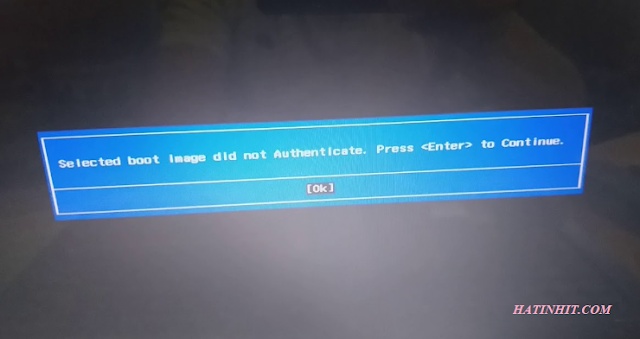 |
| How to Fix the “Selected Boot Image Did Not Authenticate” Error |
Bạn nhấn F10 để vào BIOS > Di chuyển qua Tab System Configuration > Boot Options > Chỉnh như sau:
Legacy Suport > Enabled
Secure Boot > Disabled
Nhấn F10 để lưu lại và thoát ra
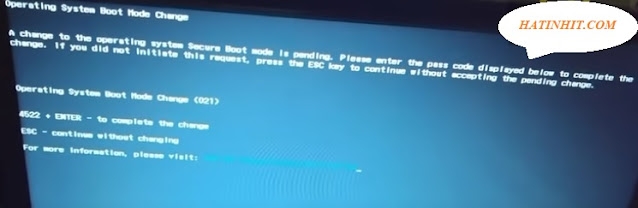 |
| 'Selected boot image did not authenticate. Press to continue' |
Tại đây Ấn mã 4522+ phím Enter (Mã 4522 tùy theo máy có thể hiển thị các mã khác) để hoàn thành chuyển đổi để vào boot từ USB hoặc từ đĩa CD/DVD để ghost hoặc cài Windows
Nếu muốn quay về mặc định ban đầu ấn phím ESC
Khởi động lại máy
Nếu vào boot win mà không được, bạn kiểm tra chế độ ổ đĩa là chuẩn GPT hay MBR nếu MBR hãy chỉnh qua GPT là có thể ghost oke !
How to Fix the “Selected Boot Image Did Not Authenticate” Error
Method 1: Change from Secure Boot to Legacy Boot in Your BIOS Settings
You should change from secure boot to legacy boot in your BIOS settings. If you are sure that your computer cannot complete the start because of the virus or malware attack, then you can’t use this method; use method 3 instead. Here are the steps.
Step 1: You should enter the BIOS, read this post - How to Enter BIOS Windows 10/8/7 (HP/Asus/Dell/Lenovo, any PC).
Step 2: Press F10 to open the BIOS Setup when the Startup menu displays.
Step 3: Choose the System Configuration menu with the right arrow key, then select the Boot Option and press Enter.
Step 4: With the down arrow key, select Legacy Support and press the Enter button.
Tip: If it is disabled, you should select Enabled and press Enter.
Step 5: Then select Secure Boot and press Enter, then select disabled and press Enter.
Step 6: Press F10 to accept the changes and select Yes and press Enter.
The computer automatically reboots to Windows. Then you can check if the “selected boot image did not authenticate” error has been fixed. If not, you can try the next method.